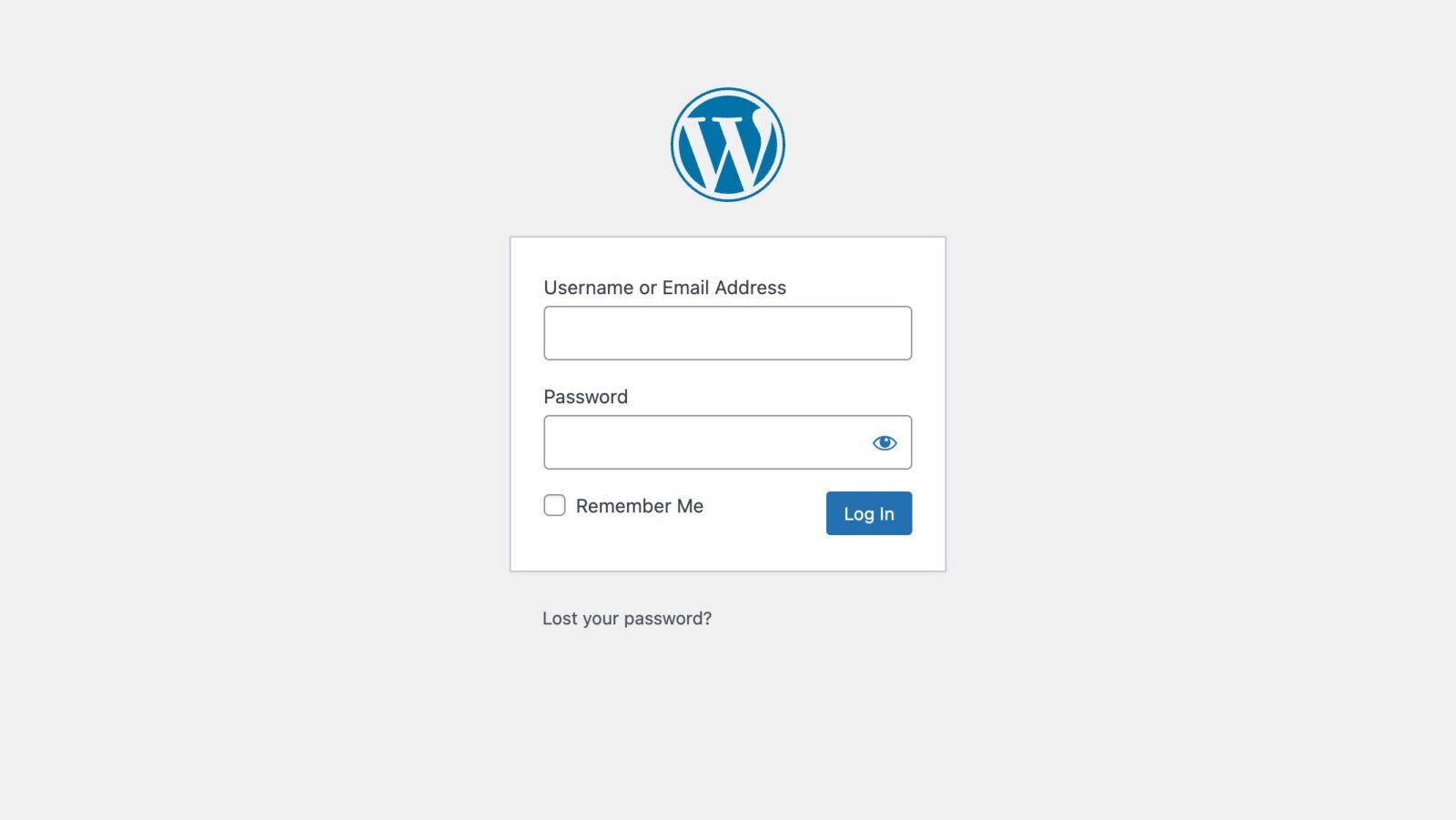
Accessing your WordPress dashboard is a crucial first step to managing your website effectively. Whether you’re a seasoned site owner or a newcomer, knowing how to log in to your WordPress dashboard is essential. This guide walks you through the various methods to access your dashboard, ensuring that you can start managing your site with ease.
Logging in to Your WordPress Dashboard
Gaining access to your WordPress dashboard is the first step in effectively managing your site. Luckily, the process is straightforward! Open a new tab in your browser and type your domain name followed by either /wp-admin or /wp-login.php (for example, example.com/wp-admin). This will direct you to your WordPress login page.
On the login page, enter the username or email address you used during the WordPress installation, along with your password. If you’ve forgotten your password, don’t worry—simply click on the ‘Lost your password?’ link to initiate the recovery process. Follow the instructions provided to reset your password.
Once you have entered the correct login credentials, click the ‘Log In’ button. You will be directed to your WordPress dashboard, where you can begin managing your website. It’s important to note that this method works with most WordPress installations, including those set up through marketplace or simple scripts. However, if you have customized your login URL via a security plugin or moved your wp-admin folder, you will need to use the new path to access your dashboard.
Always ensure that your login details are securely stored and updated regularly to maintain the security of your WordPress site.
Changing or Resetting Your Admin Password
There may be instances when you’ll need to change or reset your WordPress admin password. It’s crucial to know the methods available to perform this task securely. Here are the primary methods you can use to change or reset your admin password:
- Through the WordPress Dashboard: Once you have access to your WordPress dashboard, navigate to Users > Your Profile. Scroll down to the Account Management section and click Generate Password. A new password will be auto-generated, which you can modify according to your preference. Click Update Profile to save the changes.
- Using the “Lost your password?” Link: If you are locked out and unable to access the dashboard, go to the login page (yourdomain.com/wp-admin) and click the Lost your password? link. Enter your username or email address associated with the account, and follow the instructions sent to your email to reset the password.
- Via MySQL Database: If other methods fail, you can reset your password through the MySQL database. Access your database via tools like phpMyAdmin. Find the wp_users table, locate your username, and edit its user_pass field. Choose the MD5 function from the dropdown, enter your new password, and save the changes.
Understanding these methods ensures that you can regain access to your site without unnecessary downtime. Regularly updating and securely storing your credentials will help maintain the security of your WordPress site.